Taking a Reading Assignment
Your teacher might ask you to take a Reading Assignment using your computer. You will read text out loud — here’s how to do it!
Test your Microphone
When you first open your assignment, you’ll see a record button. Select it.
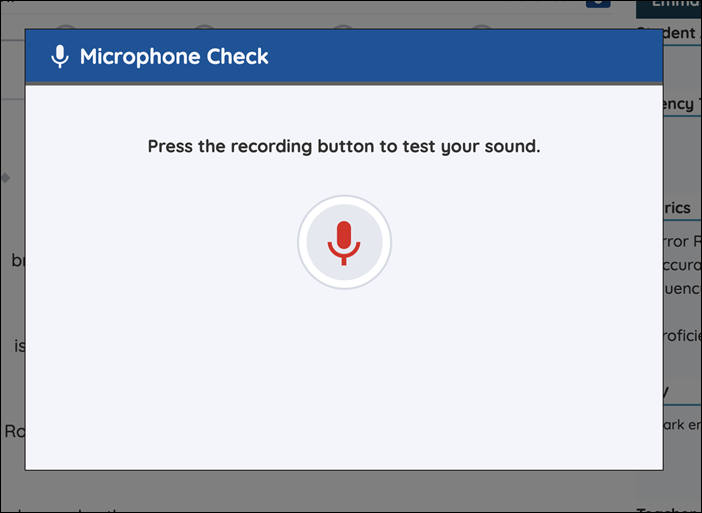
You might see a pop up on your screen that looks like this:
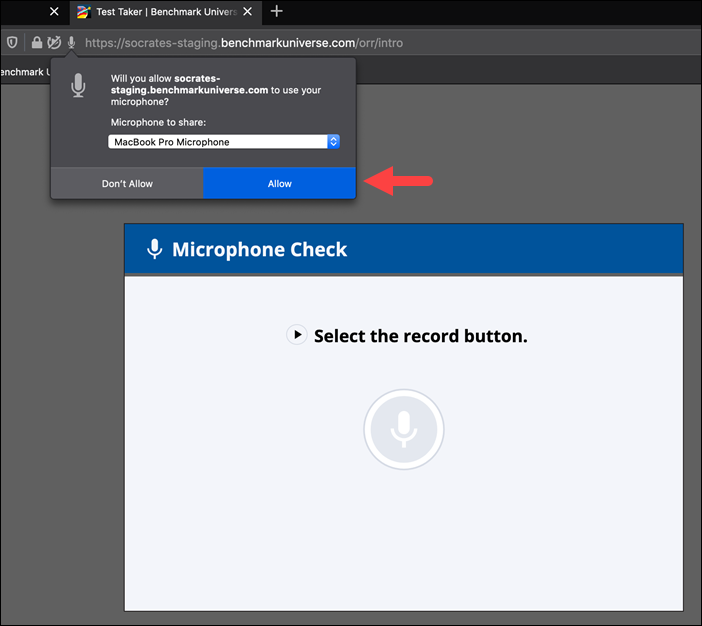

|
Press “Allow”. If you’re having trouble, ask your teacher for help. |
When the recording starts, say your name out loud.
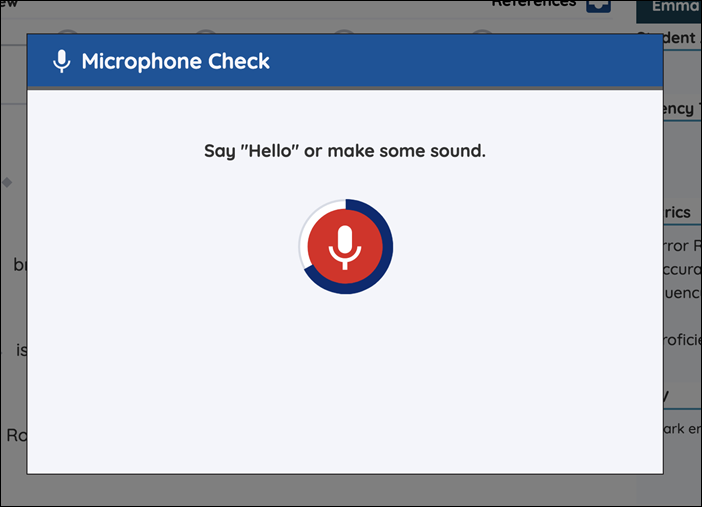
If you can hear your voice played back to you, your microphone worked! Hit the thumbs up button. If you can’t hear your voice, hit the thumbs down button.
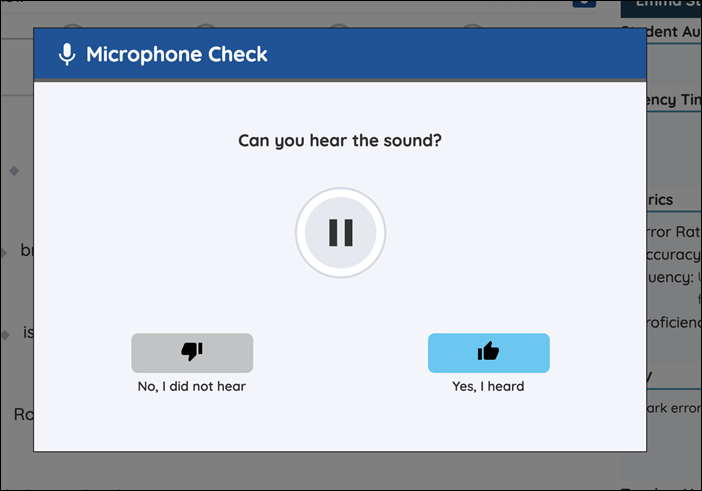
Then watch a video about using the recording feature.
Hit the "begin now" button to start your assignment.
Make sure you’re recording and read the words out loud.
If you see this red button, it means your microphone is recording.
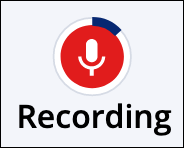
You can press the button to pause your recording and press it again to continue. Make sure you’re recording and read the words out loud.
Turning the Page
Use the green buttons to move to the next page or to go back.
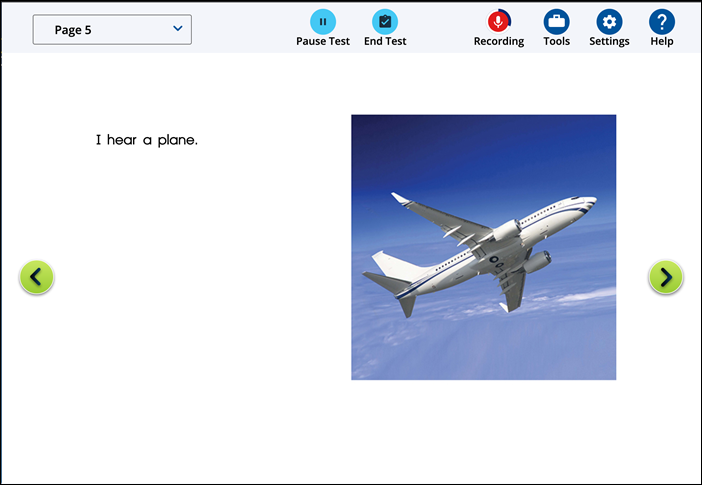
Answering the Questions
After you read the Passage out loud, you’ll see some questions. Answer the questions out loud, too. You can type in the box if you’d like, but you don’t have to.
If you want to hear the question, click the play button next to the question.
Last Updated: June 30, 2022
